 Intersections
Intersections Intersections
IntersectionsLine and arc intersection point calculation. First page calculates intersection of two straight lines and second page intersections of line and arc. Third page calculates intersections of two arcs.
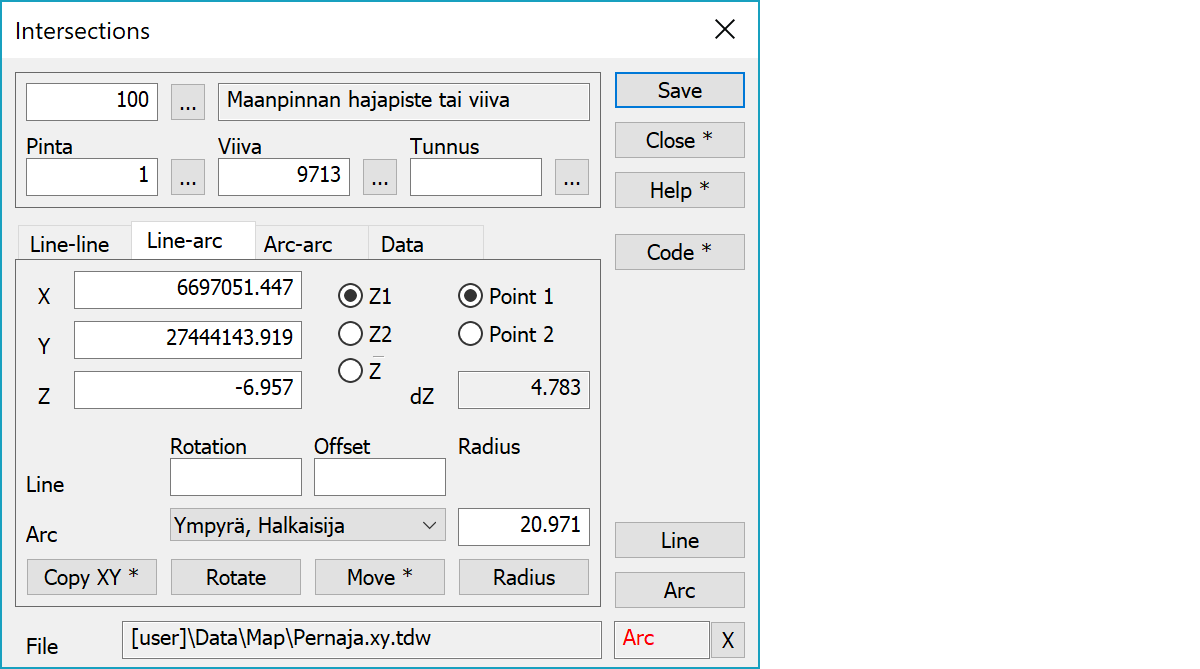
Upper part fields display object type and three freely selectable attributes.
Line-line Line-arc Arc-arc Data
Calculated coordinates.
Z1 takes height from the first calculation object and Z2 from the second calculation object. Third option uses average of heights. Field dZ shows the height difference between elements.
Result point selection.
Rotation and offset parameters for line. Rotation is always applied before side offset.
Arc pointing method is selected from the list. Radius field displays arc radius.
Copies coordinates to the clipboard as a comma separated text. By default copies only X and Y. With the Shift-key the Z is also copied. With the Alt-key decimal separator comes from system settings and field separator is tabulator. This format can be pasted directly to Excel columns as numeric values.
Starts line rotation mode. New line direction can be pointed by mouse.
Starts line or arc move mode. New line or arc position can be pointed by mouse. By default the arc is moved. With the Shift-key the line is moved.
Starts arc radius mode. New arc radius can be pointed by mouse.
Saves the current point.
Activates the data copying from another object. The other object containing data is pointed by the mouse. By default only the object code is copied. With the Shift-key all attributes are copied including the line number. New points are then added to that line.
Selects the next pointed element. Currently pointed element name is displayed in the mode field below. With the method breakline both line points are taken from the nearest line section.
Active file element receiving saved points.
Displays current edit mode (move, rotate, add, etc.). The X button quits the mode and returns to the normal state.
CheckDuplicate special setting in Settings/Start Program defines whether active file is checked for duplicate points.
There are some special settings related to this function.
Settings affecting edit and calculation function behavior.
Defines which attributes are displayed first in the list. By default T1,T2,T3,T4,T5.
See also: Using special settings