 Window settings
Window settings Window settings
Window settingsSettings connected to the screen appearance. The number and type of the settings depend on the window type (main, cross section, boring).
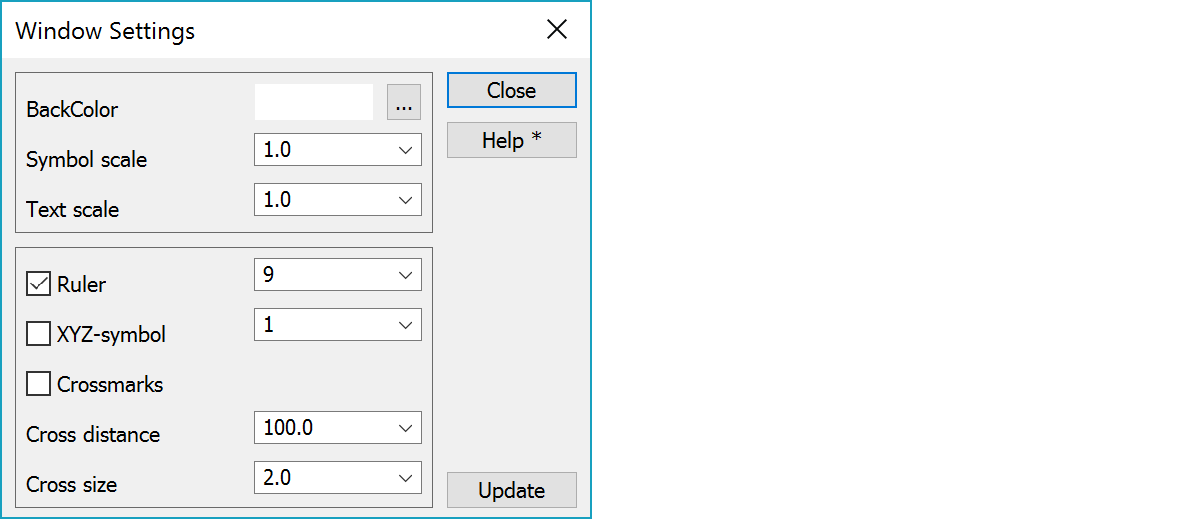
Background color can be chosen from the Windows color palette. Other colors that the program uses can be chosen in Settings/Code file.
If you set black color as the background color, the other windows will get the same background color. When printing to paper a white background will be used automatically. Color 1 in color table will be changed automatically, if it is same as background color. There is also shortcut key F12 for quickly cycling through black, white and user background color.
In Element settings you can define default color for file elements using Shift-color button.
Scale factors for symbols and texts affect their appearance on screen only, not on paper. This is usually done to improve the clarity while editing data by making them bigger.
To add scale bar in the screen. There are nine predefined positions in the list. Position is given using numbers 1 to 9 which correspond to the numeric keypad (e.g. upper right corner is 9). This ruler is not included in paper outputs. Ruler in paper can be defined seprately in title file. The ruler line appearance is determined by the system code 9282 and text settings come from system font 9280.
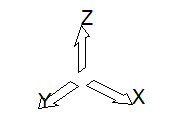
XYZ-symbol is positioned using the number 1-9, which are the same as the numerical keys in your keyboard. E.g. value 1 puts the symbol in lower left corner and value 6 in the middle of right side. The symbol size and appearance is determined by the system code 9281 and text settings come from system font 9280.
These settings determine if the crossmarks are displayed on the screen. The cross distance is the horizontal and vertical spacing between crossmarks in meters and the cross size is the size of crossmark in millimeters. If the size is zero (0), you will get the full grid. Cross lines are drawn using system drawing code 9086. Note that crossmarks are not drawn if the file element list is empty.
Single crossmarks with coordinate values can be added in Text/Edit/Coordinate cross.
Updates screen with new settings.
If the total point amount in visible element list files is less than the value given in the file settings, the screen is updated automatically after after checkbox and list selection changes.
See also: