 Edit horizontal alignment
Edit horizontal alignment Edit horizontal alignment
Edit horizontal alignmentA new horizontal alignment is created by selecting first Add-function and pointing with mouse the road line top points as a break line. To edit the horizontal alignment, select one point using mouse to active a segment and edit the parameters. Single segment consists circular arc and adjacent clothoids.
Alignments read with the GT-math setting cannot be edited, but their start section can be changed.
Screen will be updated automatically after editing and saving it. In case the geometry is not acceptable (arc segment crossing each other), read color will be used to show the errors.
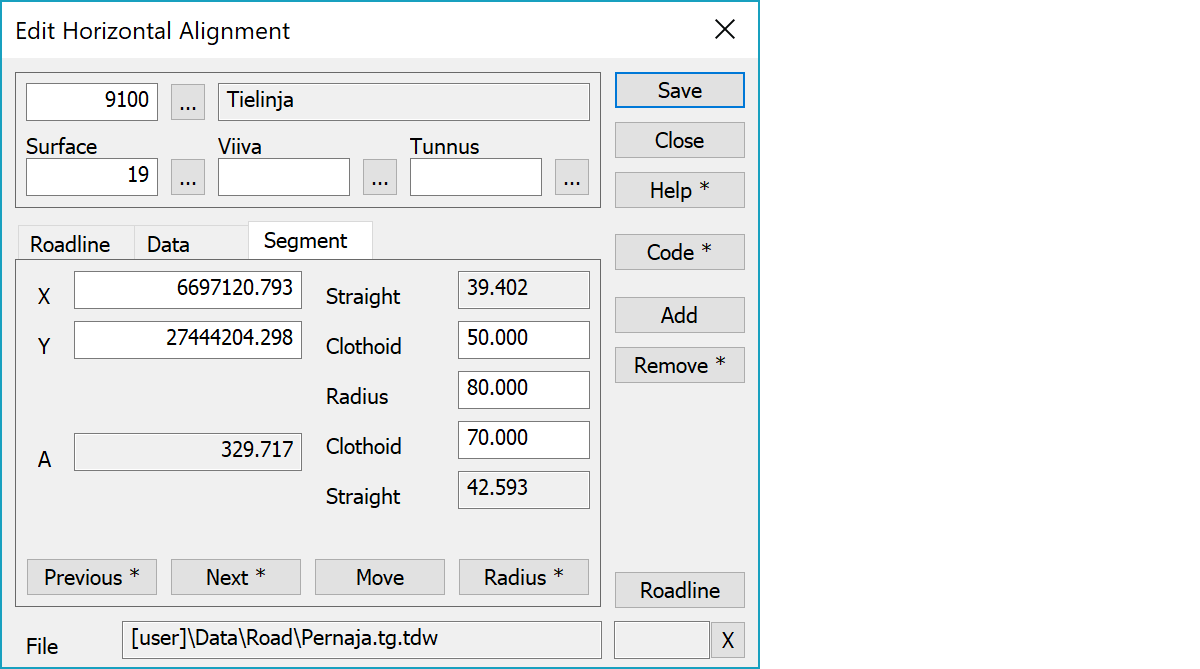
Upper part fields display object type and three freely selectable attributes.
Coordinates show the arc segment top point coordinates and section value. Point can be moved by editing the coordinates manually or using mouse and then saving the changes.
Chlotoid parameter and arc radius can be edited. Save the changes to see updated alignment in the screen. Line length can not be edited, because it is calculated automatically.
To activate Previous or Next arc segment or endpoint.
You can move active segment top point manually or by mouse. Screen will be updated automatically after every move.
Use mouse to define a point for the arc to pass by. New radius will be calculated. With the Shift-key sets radius to the maximum value that fits between adjacent elements.
With the Ctrl-key sets radius to the minimum value. If both clothoid parameters are zero, minimum radius is zero. If both clothoid parameters are non-zero, minimum radius value is value where clothoid endpoints meet.
With the Alt-key creates new arc from previous and current breakpoints. Both should have zero radius initially. New top point is created between original points using line intersection and arc radius is determined by nearer point. This useful for creating alignment from digitized road line.
Activates data copying from another object. Method Nearest point copies data from the nearest point and method Mouse from the nearest line. By default only the object code is copied. With the Shift-key all attributes are copied.
A new arc segment will be added every time you use mouse. The new segment becomes active and radius will be set to zero. You can add new segments either in the middle of the road or at the end. If there are no horizontal alignment files in the element list, a new file element will be created.
Deletes the active segment. With the Shift-key asks confirmation and clears whole horizontal alignment.
New road line pointing with mouse.
The file element where the object belongs.
Displays current edit mode (move, rotate, add, etc.). The X button quits the edit mode and returns to the normal state. If no mode is active, it releases the current object.
There are some special settings related to this function.
Settings affecting edit and calculation function behavior.
Defines which attributes are displayed first in the list. By default T1,T2,T3,T4,T5.
See also: Using special settings