






 Format converters
Format converters






 Format converters
Format convertersFunction is used for format conversions and converter definition management.
Writing makes copy of the original file by default so that the changes made by the converter (codes, attributes, coordinates) do not affect the original file. If the writing is done with the Alt-key, program asks confirmation and uses the originall file directly. This might be needed sometimes when writing very big files.
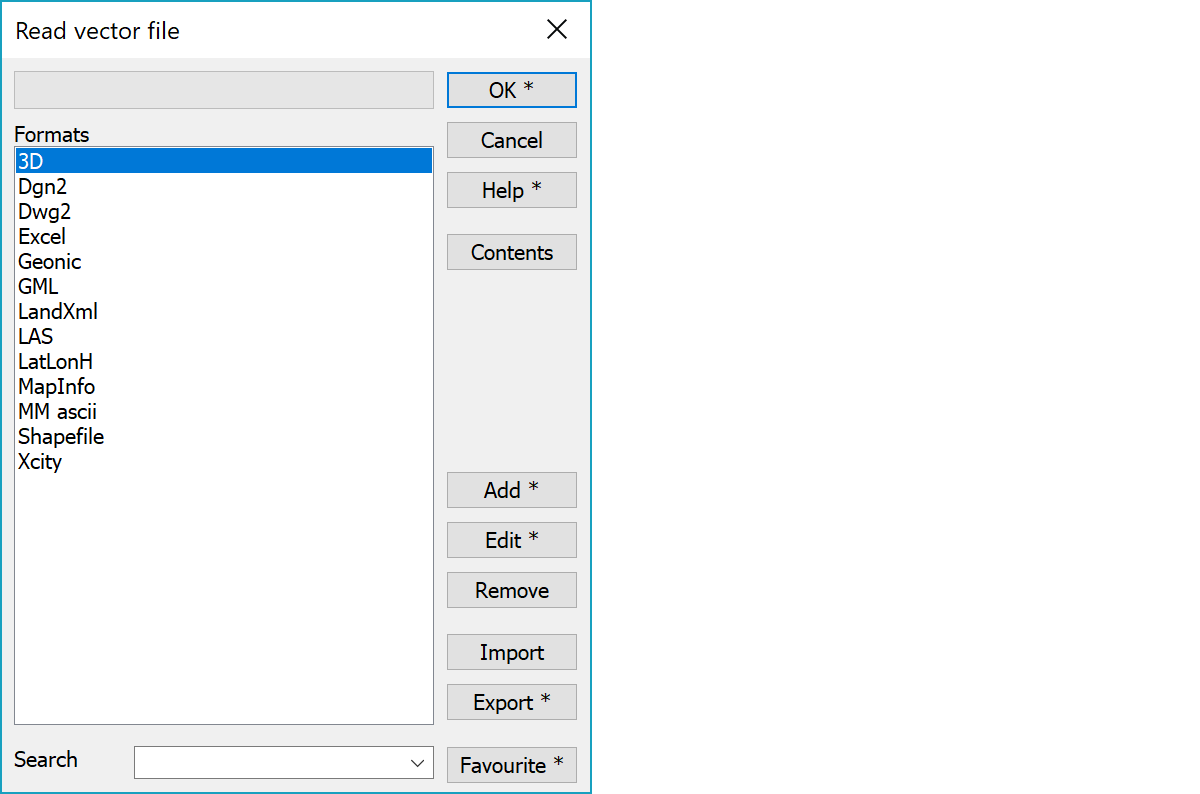
List shows defined formats for given file type. Note that formats are defined separately for reading and writing for each file type. Supported types are e.g. vector raster and observation files.
With some formats it is possible to ask file contents and select only some items for reading. Function asks file name and if the format supports content reading, displays list of its contents. Otherwise, the whole file is read normally.
Actual content of the list depends on format and is documented separately with each format. Depending on the format one or more items can be selected from the list. If no items are selected from the list, the whole file is read normally.
Opens converter definition editing dialog with a new definition and copies settings from currently selected definition. Hold down Shift-key while selecting Add to make a copy of the selected format.
Opens converter definition editing for raster files or other files. With the Shift key opens directly converter specific settings.
Removes current converter definition.
Imports converter definitions from the other settings file.
Exports a format into a separate settings file. This way you can move format definition to an other computer. If you export format to existing file, it appended to the end of the file.
Simple way of transferring all converter definitions to other computer is just copying of convert.ini file. When exporting definitions, paths of possible control files should be checked, so that they are found correctly.
If you select Shift+Export, the settings for the selected format are shown in textfile.
Filters converter list by removing all items not containing given string. String is searched from converter name, function name and extensions. Upper and lower case characters are considered equal. Favourite button can be used to save often used search strings to the filter list. With the Shift-key favourite string is removed from the list.
If the filter string starts with asterisk (*), remaining string value is searched from all settings.
There are some special settings related to this function.
1 Recognize file content. Tries to recognize Geonic, MM Ascii and MM-files based on their content when opening file.
Path for coordinate files (e.g. CRD-file) of the raster files.
See also: Using special settings